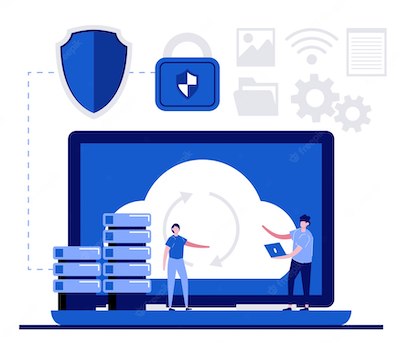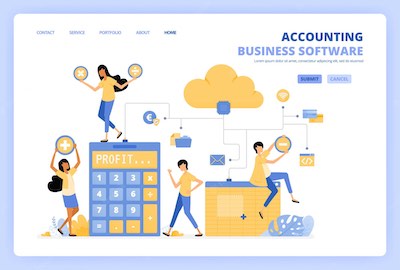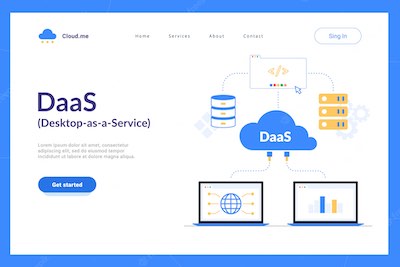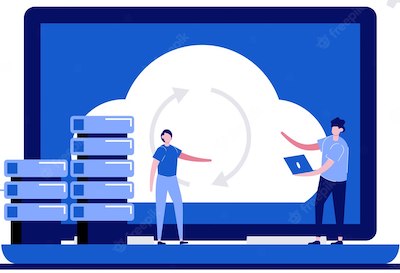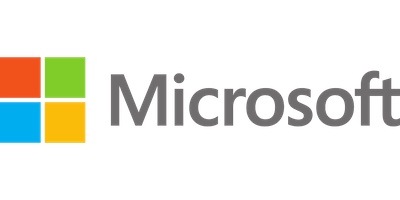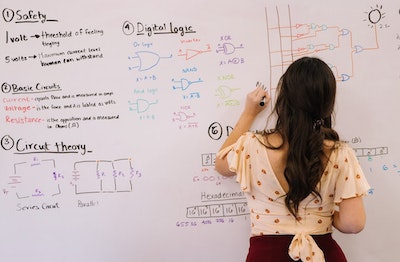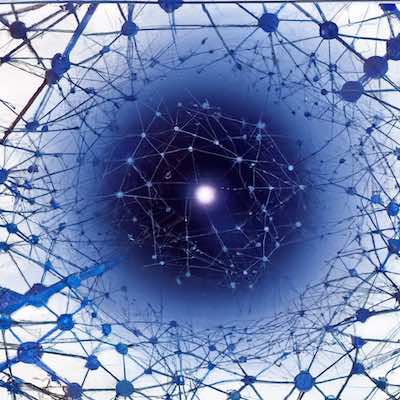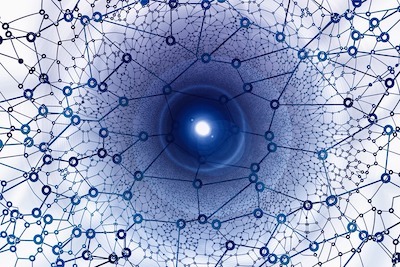 Microsoft has been trying to position its cloud storage services as online file management solutions. Rather than focusing on the storage aspect, the company has made it a mission to provide users with more seamless ways to manage files and share them with their contacts. We all know that this is not an easy task, especially for a company so deeply ingrained in the Windows OS. However, Microsoft’s efforts are paying off and its cloud storage services are getting better every day. Microsoft OneDrive is one of the most popular cloud storage services from the company. It comes pre-installed on almost all Windows devices and also as a standalone app for macOS and Linux users. OneDrive is not just about storing your files in the cloud; it’s also designed to help you find what you need instantly when you need it, no matter where you keep your files. This article lists some of the best features of OneDrive that will make your life much easier!
Microsoft has been trying to position its cloud storage services as online file management solutions. Rather than focusing on the storage aspect, the company has made it a mission to provide users with more seamless ways to manage files and share them with their contacts. We all know that this is not an easy task, especially for a company so deeply ingrained in the Windows OS. However, Microsoft’s efforts are paying off and its cloud storage services are getting better every day. Microsoft OneDrive is one of the most popular cloud storage services from the company. It comes pre-installed on almost all Windows devices and also as a standalone app for macOS and Linux users. OneDrive is not just about storing your files in the cloud; it’s also designed to help you find what you need instantly when you need it, no matter where you keep your files. This article lists some of the best features of OneDrive that will make your life much easier!
OneDrive for Windows: Overview
Microsoft OneDrive is a cloud storage service that comes as a built-in app on every Windows device. It also has standalone apps for macOS and Linux. OneDrive is designed to let users store and share files online. It comes with rich integration with the Office suite and you can even edit the files stored on OneDrive from within the app. There are many reasons why OneDrive is preferred over other cloud storage services. Firstly, it comes free with every Microsoft account and you get up to 15 GB of free storage when you sign up. That’s three times more than what you get with Google Drive and iCloud. Secondly, you can use it on Windows, macOS, iOS, Android, and even on your web browser. Thirdly, OneDrive provides seamless integration with your Microsoft account and this is one of the best features of OneDrive. Last but not least, you get 10 GB more free storage space if you enable the Auto-Archive feature.
Easy file access and sharing
With OneDrive, you can store all your files online and access them from any computer or mobile device. This way, you won’t have to worry about running out of space on your computer and you’ll always have access to your files from anywhere. OneDrive also comes with integrated sharing features so you can share files with your contacts and collaborate with them on projects from any device. Additionally, you can set permissions for specific users and control who can edit your files. You can also share files privately and send a link to your contacts for them to view the file. OneDrive lets you create and manage an unlimited number of folders and subfolders to keep your files organized. You can also set organizational rules and have the app automatically organize your files based on parameters such as file type when the file was last modified or the file extension. OneDrive also has a built-in search function that lets you search for files across all your folders and subfolders. You can search for specific file types, such as documents, pictures, videos, and so on. You can also search for specific words within the files.
Office Integration
One of the things that make OneDrive so attractive is its integration with the Office suite. This lets you access your documents online and even edit them from anywhere. With the Office Online integration, you can have full editing capabilities on the go. All you have to do is save your document in OneDrive and access it with a web browser to edit it online. You can also view and share your documents with others by sharing a link to your OneDrive folder. This is a great way to collaborate with your team members on projects and make planning more efficient, especially when you’re not in the same place. OneDrive also lets you view your Office documents and even open them for editing directly from within the app. You can open Word, Excel, and PowerPoint documents and even collaborate with other users if they have the files open on their computers.
New sync engine
The syncing technology in OneDrive has been vastly improved since the app was first launched. You can configure the OneDrive app to automatically sync files from specific folders on your computer and upload them to the cloud. OneDrive also lets you choose which folders you want to sync to your computer and which ones you want to keep online. You can also set the app to keep certain folders synced in real-time and others as Background Tasks. You can also set up a synchronization schedule so that the app automatically syncs files at a specific time and frequency. This way, you don’t have to worry about manually syncing your files. OneDrive also offers an excellent auto-sync option that you can use to automatically sync all your folders. Unfortunately, this option is only available to Office 365 subscribers.
2GB of free storage
The great thing about OneDrive is that it lets you get up to 15 GB of free storage space as a free user. This is three times more than what you get with other cloud storage services. However, you can get even more free storage space by using the Auto-Archive feature. You can select specific folders that you want to automatically archive to reduce their size. You can select to archive only the items that are older than a specific date and time. Unfortunately, you can’t set the Auto-Archive feature to upload only the items that are older than a specific date and time. This means that you’ll be reducing the overall storage space in your account and not just the file size. However, if you’re willing to pay for a premium subscription, you can get 1 TB of storage space for just $99 for the year. This is a great deal that you won’t find anywhere else.
Folder syncing
One of the most useful features of OneDrive is that it lets you sync folders and subfolders. This is useful if you have folders that you don’t want to sync to your computer but still want to keep online. You can also create selective sync rules to automatically sync specific folders based on parameters such as file type, last modified date, file size, and file extension. You can even set the app to sync your folders when your computer is idle. This is useful if you have a computer dedicated to running backups and don’t want the app to slow down your computer. OneDrive also lets you set up automatic folder synchronization for those who are willing to pay for a premium subscription.
Cortana integration
Integrating your cloud storage service with Cortana is a great way to make managing your files even easier. You can use Cortana to view your files, create new folders, share files, and even mark folders as favorites for quick access. You can also use Cortana to search for files based on the file type, title, author, or content. This is helpful if you don’t know the exact name of the file that you’re looking for. You can also change the default app for opening your files to OneDrive. This way, you can open files directly in OneDrive without having to open the app.
Security features
OneDrive lets you protect your files by encrypting them with a private key. This lets you secure your files with a passphrase so only you and those with whom you share the passphrase can open the files. You can also set permissions for your files to determine who can view and edit them. This is useful if you’re working on a project with a team and want to keep certain files private. You can also set up two-step verification to protect your account from hackers and other threats. Two-step verification is a security feature that requires you to enter a six-digit code on your computer or phone each time you log into your account. This way, you can prevent unauthorized users from logging into your account.
Conclusion
Microsoft's cloud storage service has been steadily growing in popularity over the past few years. Although they have always offered a free cloud storage solution, the company has taken its game to the next level. By introducing new features and integrations with other Microsoft products, OneDrive has become a serious competitor in the cloud storage industry. If you’re looking for a reliable cloud storage service, then you should consider using Microsoft’s OneDrive. And if you use Windows, then OneDrive comes pre-installed on your computer.